How to write plugins for gedit
This is a comprehensive guide on writing plugins for gedit in Python3.
Requirements
- gedit
- Python3
Structure
-
name.pluginIt tells gedit where the plugin is found. It contains author’s details. This file is in .desktop format. -
name.pyorname/__init.py__This file contains the actual code. It can also be a python package.
Both files are placed in either /usr/lib/gedit/plugins/ (system-wide) or ~/.local/share/gedit/plugins/ (single-user).
gedit plugin interfaces
This section will try to explain how gedit plugins work.
A Python plugin will be able to have one or more extensions. Each extension is derived from GObject.Object and must implement one of the interfaces that gedit provides for the extension points. These define the entry points in your code.
All extension points will have the defined gedit object as a property.
Example: Extension point from gedit.AppActivatable will have
appproperty and hence would be able to use Gedit.App API.
Refer to the following list to know which interface should be used and when:
-
Gedit.AppActivatable : App
Provides
do_activate,do_deactivate.
gedit usually only runs one instance, even if you launch it several times hence, you can get application menu extension, or can initialize singleton objects using this interface. -
Gedit.WindowActivatable : Window
Provides
do_activate,do_deactivate,do_update_state.
Should be used when you want to change/delete/create tabs, to access bottom bar, etc. -
Gedit.ViewActivatable : View
Provides
do_activate,do_deactivate,do_update_state.
When operations on all views are required. Like removing trailing whitespaces on document save.
do_activate is called in the extension point when gedit object of its defined type is created.
do_deactivate is called in the extension point when gedit object of its defined type is destroyed.
do_update_state is called in the extension point when gedit object of its defined type needs a UI update.
Example:
Gedit.WindowActivatable.do_activateis called when a window object is created.
When a plugin is activated, all “activate” methods from the extension points will be called, and when the plugin is deactivated the “deactivate” methods from all extension points will be called.
Example Plugin
Let us create an example plugin which instantly clears the document.
-
Plugin File
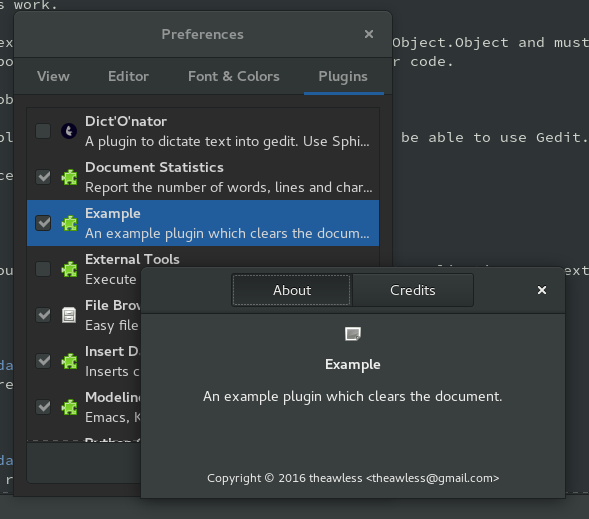
[Plugin] Loader=python3 Module=example IAge=3 Name=Example Icon=example Description=An example plugin which clears the document. Authors= theawless <theawless@gmail.com> Copyright=Copyright © 2016 Abhinav Singh <theawless@gmail.com> Website=https://github.com/theawless/Clear-DocMost of the fields are pretty obvious in the .plugin file. Here are some tips
IAgeis always 3.Moduledoes not have.pyextension. And you can also specify a package here.-
IconYou should install your icon in
$prefix/share/icons/hicolor/scalable/appsand then update the icon cache using commandgtk-update-icon-cache-3.0.
Read more about icon specification here.
-
Imports
PeasGtk for implementing settings – more on this later
Gio for menu
Gtk is the gnome’s UI library
Gedit for gedit’s API functions
GObject : Fundamental object. Many gnome libraries like Gtk, Pango inherit from itfrom gi.repository import GObject, Gtk, Gedit, PeasGtk, Gio -
Activatable
Let’s define a basic Activatable.
class ExampleAppActivatable(GObject.Object, Gedit.AppActivatable): app = GObject.property(type=Gedit.App) __gtype_name__ = "ExampleAppActivatable" def __init__(self): GObject.Object.__init__(self) def do_activate(self): pass def do_deactivate(self): pass -
Menu
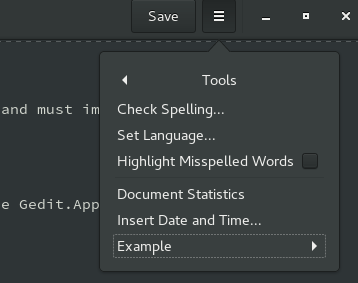
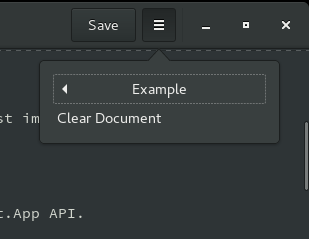
Gedit.AppActivatable: We need to create an AppActivatable class first. We insert the menu to the main menu and set accelerators(keyboard shortcuts). Real action is defined later. Menu creation should be done in
do_activateand deletion should be done indo_deactivate. You should read about Gio.Menu.#call me in do_activate def _build_menu(self): # Get the extension from tools menu self.menu_ext = self.extend_menu("tools-section") # This is the submenu which is added to a menu item and then inserted in tools menu. menu = Gio.Menu() sub_menu_item = Gio.MenuItem.new("Clear Document", 'win.clear_document') menu.append_item(sub_menu_item) self.menu_item = Gio.MenuItem.new_submenu("Example", menu) self.menu_ext.append_menu_item(self.menu_item) # Setting accelerators, now our action is called when Ctrl+Alt+1 is pressed. self.app.set_accels_for_action("win.clear_document", ("<Primary><Alt>1", None)) #call me in do_deactivate def _remove_menu(self): # removing accelerator and destroying menu items self.app.set_accels_for_action("win.dictonator_start", ()) self.menu_ext = None self.menu_item = NoneGedit.WindowActivatable: We need to create a WindowActivatable class too. Here we connect to the menu and define the action of clearing the document. We will connect the action to a callback function. That’s how signals (similar to events) are used in Gtk. As soon as
activateis fired,action_cbis called. It’s now clear why we used WindowActivatable. It has the power to give us the active document so that we can clear it.#call me in do_activate def _connect_menu(self): action = Gio.SimpleAction(name='clear_document') action.connect('activate', self.action_cb) self.window.add_action(action) def action_cb(self, action, data): # On action clear the document. doc = self.window.get_active_document() doc.set_text("") # this is called every time the gui is updated def do_update_state(self): # if there is no document in sight, we disable the action, so we don't get NoneException if self.window.get_active_view() is not None: self.window.lookup_action('clear_document').set_enabled(true)However weird it may seem; here, gui for menu is created in Gedit.AppActivatable while action is defined in Gedit.WindowActivatable. Gtk supports app-menu(which is available for all windows) and window-menu(which is defined for each window). Now because gedit is a single window application, but it creates the menu in appmenu, we have to first create AppActivatable. It may be a little hard to understand for those new to Gtk.
-
Bottom Panel/Side Panel

The bottom panel is a Gtk.Stack. You will need to learn to read the C documentation for Gnome Libraries, because Python Documentation is out-dated and incomplete. Addition of bottom panel should also be done in
do_activate.#call me in do_activate def _insert_bottom_panel(self): # Add elements to panel. self.bottom_bar.add(Gtk.Label("Hello There!")) # Get bottom bar (A Gtk.Stack) and add our bar. panel = self.window.get_bottom_panel() panel.add_titled(self.bottom_bar, 'example', "Example") # Make sure everything shows up. panel.show() self.bottom_bar.show_all() panel.set_visible_child(self.bottom_bar) #call me in do_deactivate def _remove_bottom_panel(self): panel = self.window.get_bottom_panel() panel.remove(self.bottom_bar) -
Configuration Dialog
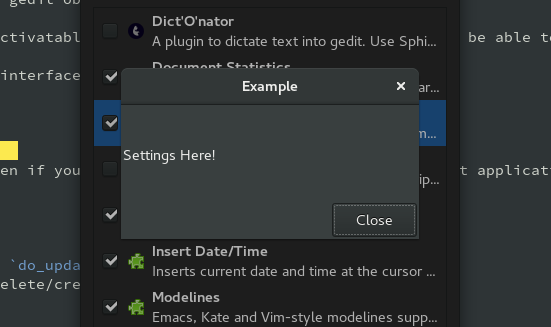
Let’s implement the configurable dialog, it can be used to change plugin settings. First we need to inherit from PeasGtk.Configurable
class ExampleWindowActivatable(GObject.Object, Gedit.WindowActivatable, PeasGtk.Configurable): window = GObject.property(type=Gedit.Window) __gtype_name__ = "ExampleWindowActivatable" def __init__(self): GObject.Object.__init__(self) def do_create_configure_widget(self): # Just return your box, PeasGtk will automatically pack it into a box and show it. box=Gtk.Box() box.add(Gtk.Label("Settings Here!")) return box
Source Code
Get the full source code of the Example Plugin.
You can also visit Dict’O’nator, a dictation plugin I wrote for gedit.
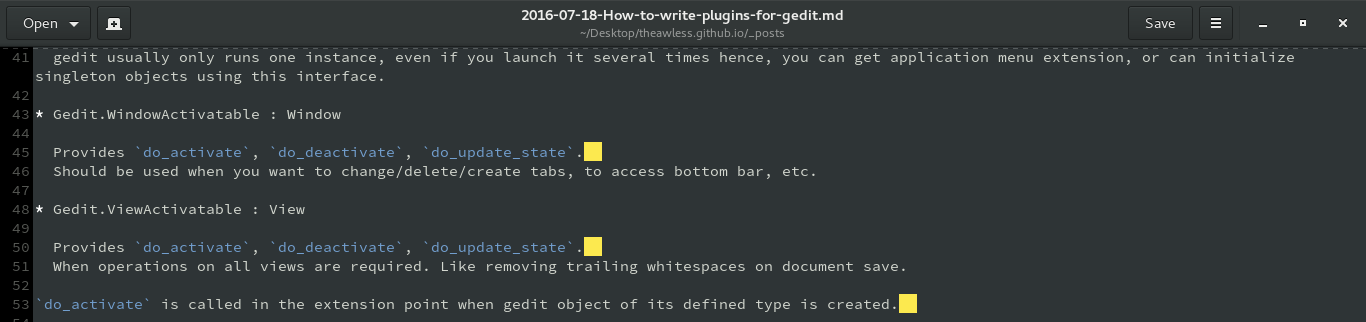

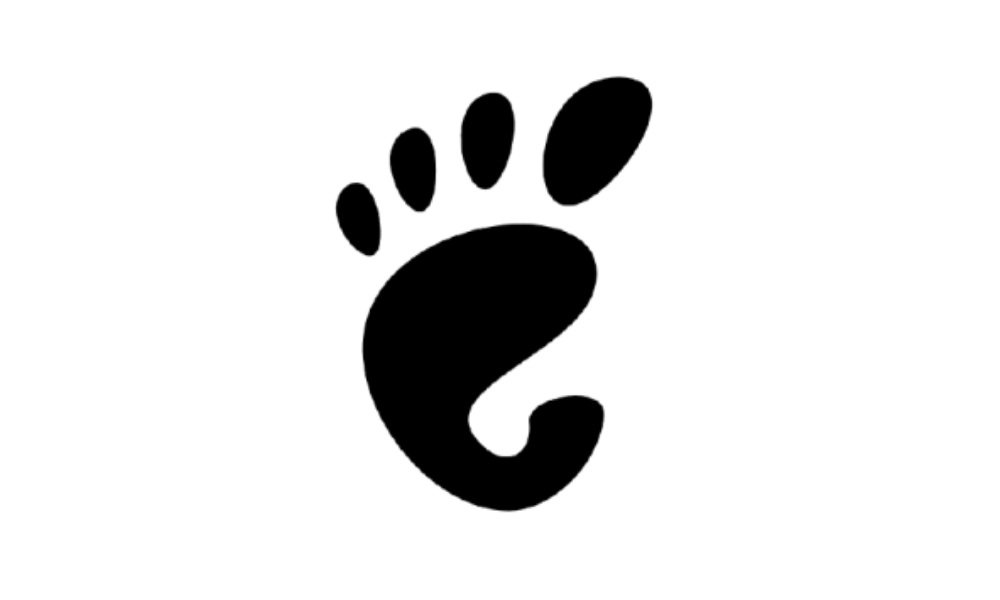

Comments